Follow these steps.
- Once you have decided to select a course to register for, click the “GET REGISTERED” button on that page.
- Select the “Sign UP” button next to the particular class you have decided on. *You may need to scroll down to find the class you are looking for!
- Enter your personal Information
- First Name
- Last Name
- Phone Number
- email address
- NPN#
- Answer the questionnaire.
- If you have a COUPON CODE-click Redeem Coupon.
- Once you’ve entered the Coupon Code click “COMPLETE APPOINTMENT“. The Confirmation will pop up with the URL link for the meeting you just registered for. It will look like this URL: https://app.acuityscheduling.com/schedule.php?owner=19655171&action=zoom&uniqueID=044d483d15fd86710d5e501551374478&ownerID=19655171
- Complete all required Personal Information fields. If you miss a field, it will be highlighted and stop the process. *Please use the name associated with your NPN#.
- PAY NOW – credit card only. If you need an alternate payment method please contact Cliff directly!
- If you will need to schedule another class there is an option to “Schedule another appointment” at the bottom of the confirmation page.
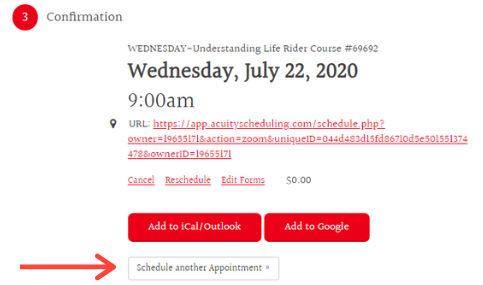
- By clicking on “Schedule another Appointment” you will be directed back to the original Class Registration page.
It’s important to register separately for each class because there is a separate Meeting ID and Password associated with each class to sign in on the day of the class.